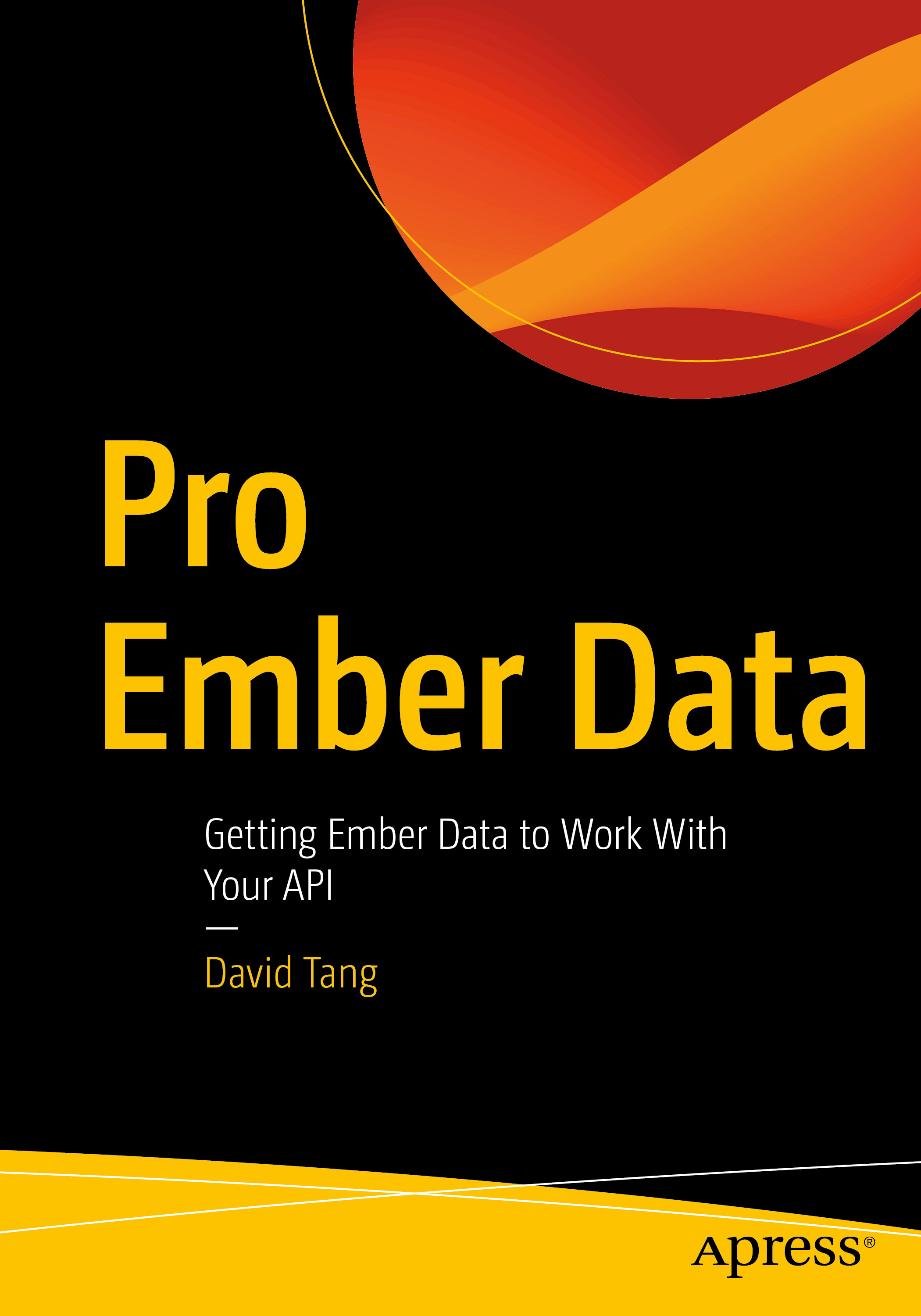Create a configurations Table
In your database, create a table named configurations with columns id (primary key), name (string), and value (string). Create this table with a migration.
Insert a record into this table with name set to "maintenance-mode" and value set to 0. You can do this a few different ways:
- Interact with your SQLite database directly
- Interact with your SQLite database with Tinker. Currently there is a bug with PHP 7.3 (maybe 7.2 too) where Tinker doesn't work. A workaround is to set
pcre.jit=0inphp.ini. If you installed PHP on a Mac via https://php-osx.liip.ch/, thephp.iniis located in/usr/local/php5/lib/php.ini. - Create a dummy route where you insert the record, similar to what we were doing with
/eloquentwhen we learning Eloquent.
Maintenance Mode Middleware
You are going to create middleware that redirects users to a maintenance mode page (that you design yourself) at the URL path /maintenance if there is a record in the configurations table with a name of "maintenance-mode" and its value is 1. If that record's value is 0, users should not be redirected to that page. Name the middleware class MaintenanceMode. This middleware should only apply to unauthenticated routes, except for the following so that users can login and logout even if the site is in maintenance mode. To create middleware, use php artisan make:middleware MaintenanceMode.
Route::get('/login', 'LoginController@index');
Route::post('/login', 'LoginController@login');
Route::get('/logout', 'LoginController@logout');A Settings Page
Create a settings page at /admin/settings. This page will have a form with one checkbox that will toggle the configurations record with a name of maintenance-mode.
Make sure that there is a registered account with an email of admin@usc.edu and a password of laravel.
Next, create a migration that adds a role column to the users table.
For the admin@usc.edu user, set the role to admin.
Next, create an admin middleware that is attached to all admin routes. Only authenticated users with a role of admin should be allowed to visit the /admin/settings page. Otherwise, redirect to Laravel's 404 page using abort.
Lastly, if a user is authenticated and is an admin, show a link to the Settings page in the navigation.
Submission
Make a commit with the commit message "Assignment 5 - Laravel 4 completed". Push your code up to GitHub and verify that it was deployed to Heroku.