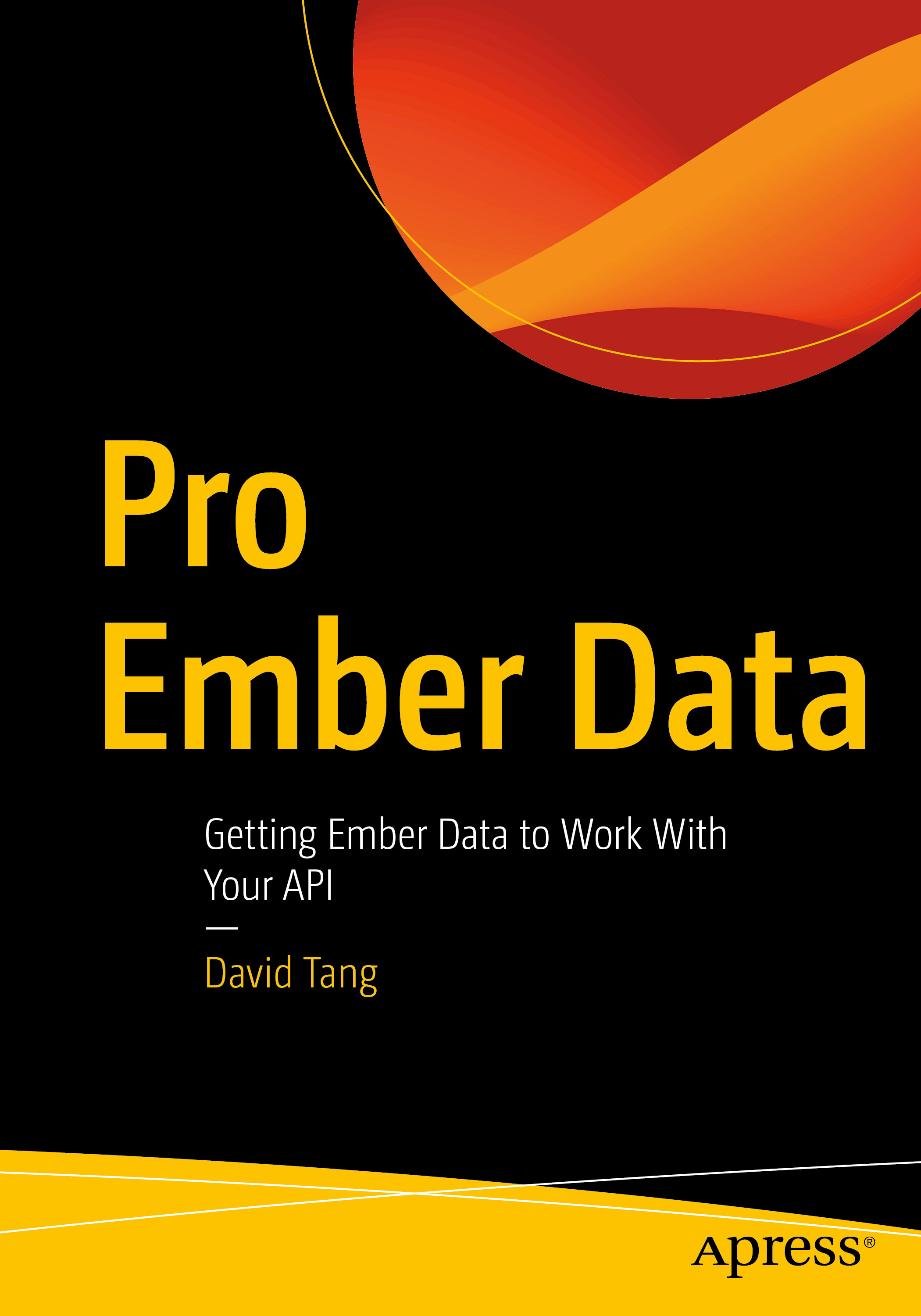In this assignment, you will be recreating a simplified version of the Gmail interface.
To start, create the following APIs in Mirage:
- GET /api/emails
- GET /api/emails/:id
- POST /api/emails
- DELETE /api/emails/:id
Use a factory to create emails with the following attributes:
- id (numeric)
- from (an email string)
- to (an email string)
- subject (string)
- message (string)
Use faker.js to randomly create these values. Make sure the message is at least a paragraph long.
In the default scenario, set up the API to start with 20 emails.
The Navigation
Create a navigation that is shown on all pages. The navigation should have the following links:
- Inbox
- Sent
- Trash
The Inbox navigation item should link to the index route. The Sent navigation item should link to the sent route. The Trash navigation item should link to the trash route. The Sent and Trash pages will be empty for now, but they should show the navigation on the left.
Listing Emails
When you visit the index route, display a list of emails showing the from email and a preview of the message. Only show a portion of the message followed by ellipsis using CSS.
Email Details
When you click on an email in the list, it should take you to an email detail page that displays all of the attributes. This page should have a back button at the top of the screen to link back to the list of emails similar to that on Gmail.
Deleting a Single Email
At the top of the screen of the Email Details page, display a trash icon. When this icon is clicked, it should delete the email and redirect back to the index route without a page refresh.
Creating an Email
Create a "Compose" link that is shown above the navigation. In Gmail, this opens in an overlay that is fixed to the bottom of the window. This requires learning a bit more, so for now, have this link take us to a page that shows a form for writing an email. This form should have fields for from, to, subject, and message. When the form is submitted, save the model, which will utilize the POST /api/emails endpoint. Redirect to the index route and you should see this email in the list. Normally, this list doesn't show emails that you have sent. We will address this in a future assignment.
Styling
You don't have to make it look exactly like Gmail, but try and get the placement of things to be similar.
Deployment
Deploy your app using ember-cli-surge.
- Install the addon:
ember install ember-cli-surge - Modify the CNAME file so that the domain is
{usc email prefix}-gmail.surge.sh. For example, mine would bedtang-gmail.surge.sh. - Enable Mirage in the production environment like we did in class
- Deploy your project with:
ember surge - Verify your project works on Surge
Submission
Create a repo on GitHub called itp404-gmail and upload your files. Send an email with the GitHub repo URL and the Surge URL to the TA and myself.