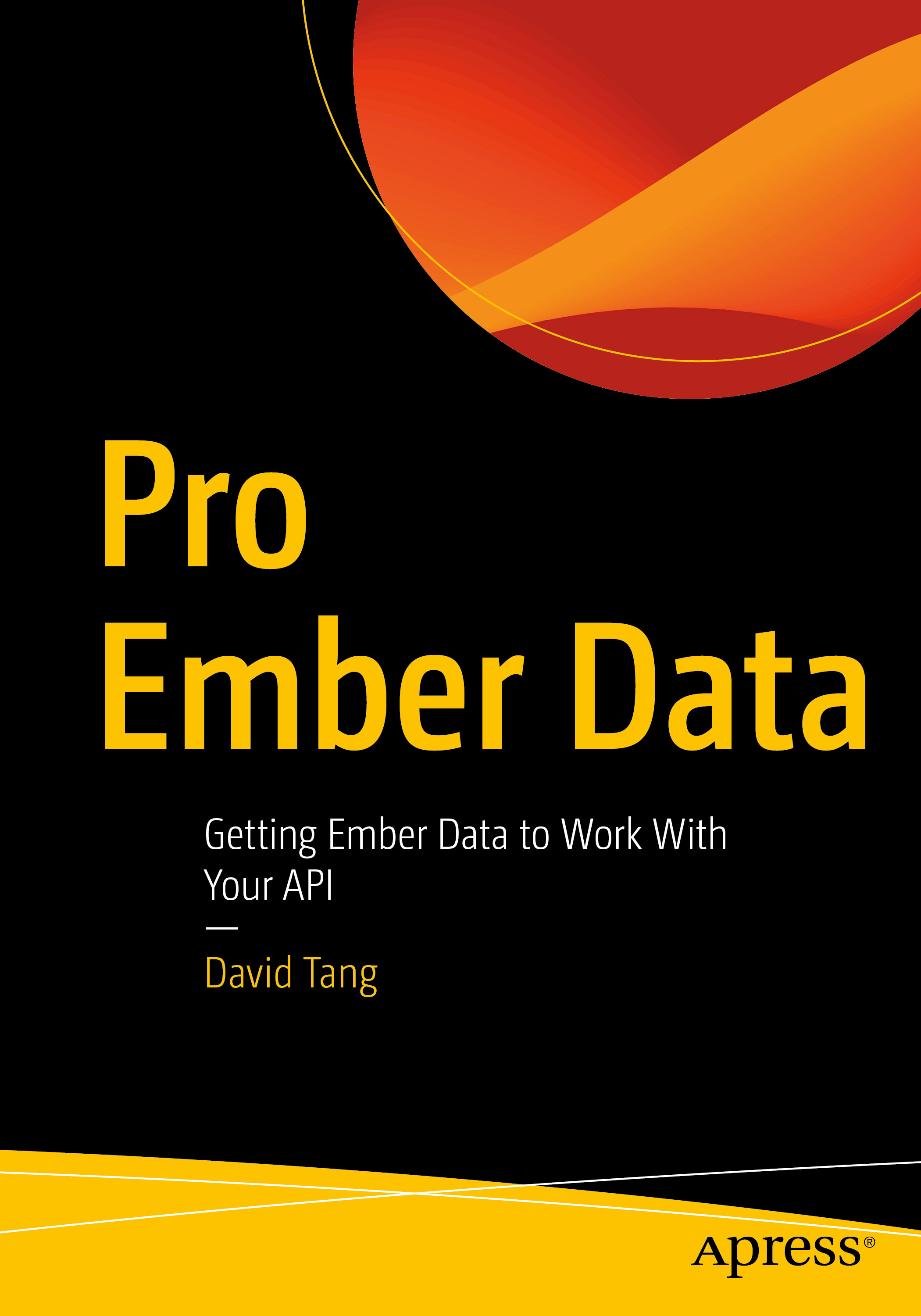Interested in sprinkling Svelte into your Jekyll site? This is how I did it.
1. Scaffold a Svelte Application in your Jekyll Site
First, I ran the following command in my Jekyll site:
npx degit sveltejs/template svelte-componentsThis will scaffold a Svelte project in a new directory called svelte-components and install its dependencies.
2. Update _config.yml
Add svelte-components to the exclude section in your _config.yml so that Jekyll excludes this directory during the site generation:
exclude:
- svelte-components3. A HelloWorld Component
Inside of svelte-components/src, create the file HelloWorld.svelte with the following contents:
<p>Hello World!</p>Next, add the following to svelte-components/src/main.js:
import HelloWorld from './HelloWorld.svelte';
new HelloWorld({
target: document.querySelector('#hello-world-container'),
});This assumes you have an element with an id of hello-world-container in your Jekyll site. The HelloWorld Svelte component will get rendered there.
4. Change the JavaScript and CSS Build Paths in rollup.config.js
Here we'll configure where we want Svelte to build our JavaScript and CSS. I chose to have them built into a dist folder in the root of my Jekyll site:
Inside of rollup.config.js, change the file property to the following:
output: {
// ...
file: '../dist/svelte-bundle.js';
}We'll do the same for our CSS:
svelte({
// ...
css: css => {
css.write('../dist/svelte-bundle.css');
},
});5. Link to the Built JavaScript and CSS
Now create a script tag for svelte-bundle.js and a link tag for svelte-bundle.css in your Jekyll site. For example, this Jekyll blog has a layout file located in _layouts/default.html that is used for all pages. I added the following in the head:
<link
href="/dist/svelte-bundle.css?{% raw %}{{site.time | date: '%s%N'}}{% endraw %}"
rel="stylesheet"
/>
<script
defer
src="/dist/svelte-bundle.js?{% raw %}{{site.time | date: '%s%N'}}{% endraw %}"
></script>I included the site.time as a query string parameter so that old versions of these assets aren't cached in visitors' browsers. The site.time variable is the time when the site was built (when the jekyll command is run).
6. Running for Development
In development, run npm run dev in svelte-components and run your Jekyll site as usual. Svelte uses rollup.js and npm run dev will use Rollup to watch for file changes and rebuild svelte-bundle.css and svelte-bundle.js.
7. Building for Production
When running npm run dev, our svelte-bundle.css and svelte-bundle.js files won't be minified. To do that for production, run npm run build. Manually doing this for every production build will probably get annoying, so I added a pre-commit hook via husky to take care of this. To do this, add the following to package.json:
{
"devDependencies": {
"husky": "^4.0.10"
},
"husky": {
"hooks": {
"pre-commit": "npm run build --prefix svelte-components; git add --all;"
}
}
}Update the exclude section in _config.yml again to look like the following:
exclude:
- svelte-components
- node_modules
- package.json
- package-lock.json8. Clean Up
Because I sprinkled Svelte components into my Jekyll site, I didn't need the svelte-components/public directory so I deleted it. The files that I kept include:
svelte-components/src/HelloWorld.sveltesvelte-components/src/main.jssvelte-components/rollup.config.jssvelte-components/package.jsonsvelte-components/package-lock.json
Hope that helps! Reach out to me on Twitter @iamdtang if you have any questions.